Distance Learning Tools and Materials

Distance learning, remote learning, and virtual teaching. These phrases, which were once rarely used, are now part our everyday vocabulary. When I was thrown into distance learning last spring, I had no idea what I was doing. (Fortunately, the vast majority of us didn’t either!) I was scrambling to figure out what I needed and what I could use to teach my first graders. While there are a lot of things I would do differently if I could redo March 2020, I did find several tools that I fell in love with! In this post, I’ve rounded up my favorite tools and materials for distance learning.
(Let me preface this post by explaining something. This list was not created to promote the idea that teachers should purchase equipment from their own pockets. Instead, my hope is that this list can be referenced for ideas of tools and resources teachers can use. Teachers can also get a glimpse into how I used each item for my students. Some teachers enjoy personally purchasing items for their instruction, and for those teachers, I hope this list helps you, too!)
The following blog post contains Amazon affiliate links. This just means my blog receives a small compensation if you purchase using these links, but don’t worry- there is absolutely no extra cost to you! I hope you find the links helpful and convenient!
Lighting
The photograph below shows what my distance learning set-up looked like in the spring. It wasn’t cutesy and I didn’t have time to decorate it to mirror my classroom. It does, however, get the job done! I received a lot of questions about the lighting equipment I used and the tools I used to record videos, hold my phone, and project resources onto my screen. The first question I always get when I share this photograph is about lighting. Let’s start there!
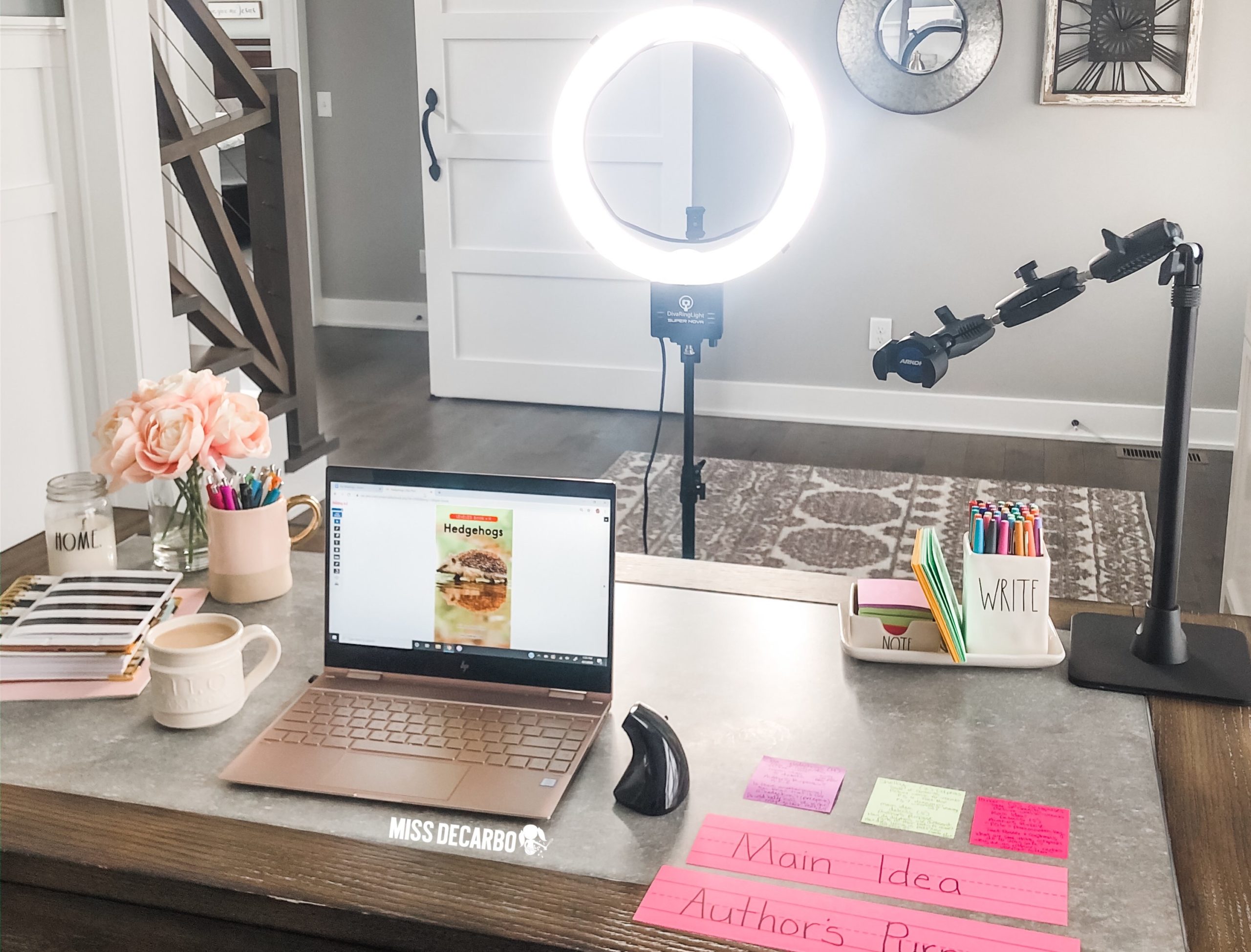
The ring light in the photograph above is one of my favorite pieces of equipment- not just for distance learning but for any online meetings, too. The light I have is called a Ring Light and you can find it on Amazon. I set it up in front of my computer and it works remarkably well! It’s perfect for recording lessons, photographs, and live lessons, such as Zooms or Google Meets.
If storage and space is an issue, a tabletop ring light might be a better fit for your space. A tabletop ring light will do the same thing as a standing ring light, but it is more compact. This is also a great option if you plan to commute from home to the classroom during your distance learning instruction.
Phone Holder
In addition to recording read alouds and lessons, having the ability to show my students resources, worksheets, and activities in action is important! When I started distance learning, I did not have a document camera at my house. When the world suddenly shut down, taking my document camera home with me was not something that crossed my mind. As a result, I had to get creative and figure out how to turn my iPhone into a document camera for our live Zooms and Google Meet lessons.
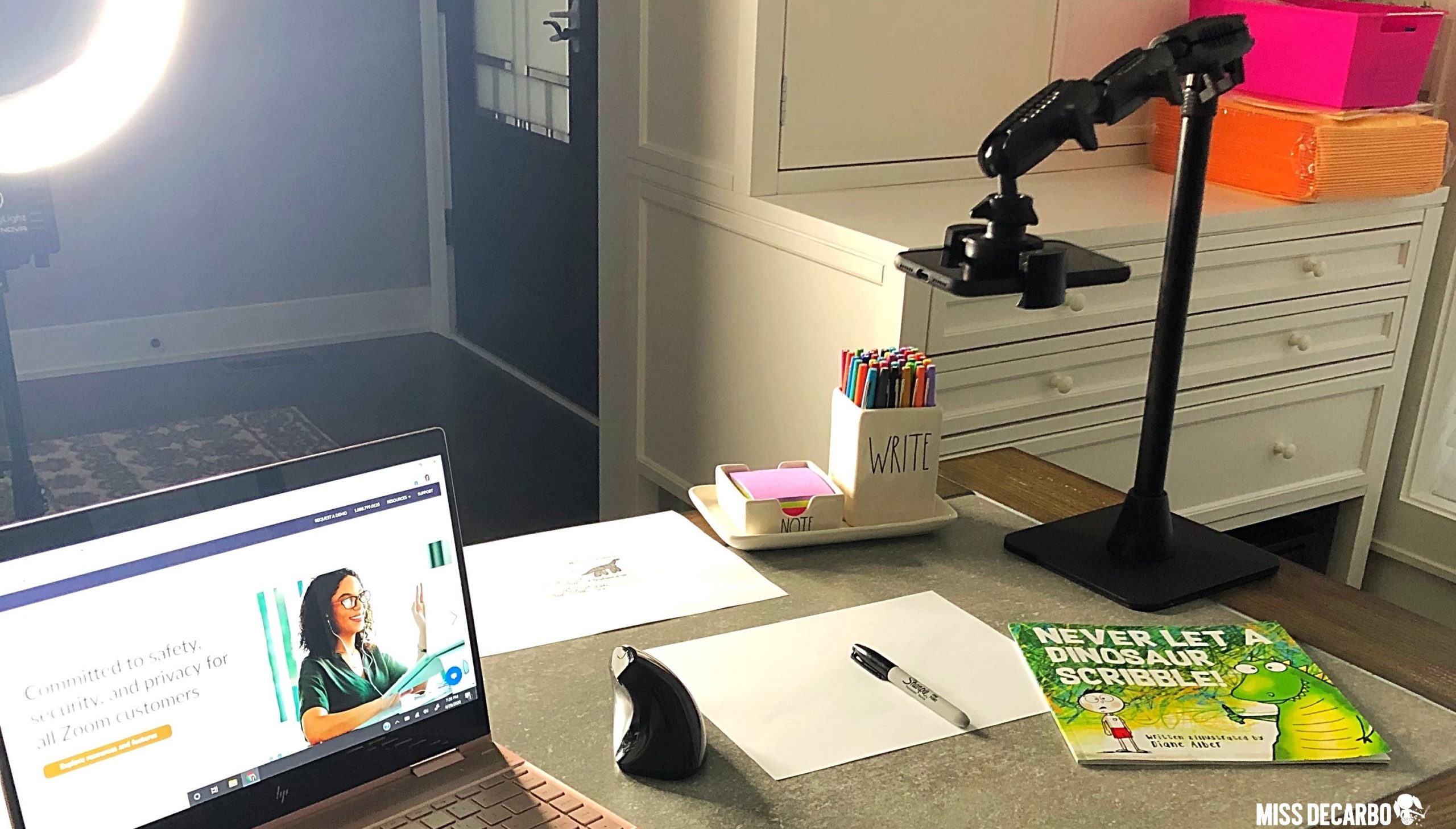
The phone holder in the picture above is one I’ve had for years. It’s called the Arkon Pro Phone Stand and you can find it here on Amazon. It’s sturdy, durable, flexible, and adjustable! I LOVE it! When I place my phone into the phone holder it never wobbles or moves. It keeps my phone steady and does its job! I use this phone holder to record videos on my phone, as well as when I use my phone as a document camera.
You can learn more about this phone holder by clicking on the image above. If you are looking for a cheaper option, I’ve also simply propped my phone up on a stack of books and leaned it against a coffee mug haha! Whatever works, right?!
Document Camera Tools
Exactly how do I turn my phone into a document camera? I use an app called EPOCAM. I can place my phone into my phone holder and students can see what I am doing on their screen. Last spring, I started a weekly virtual Pajama Party Story Session with my classroom. It was SO much fun! You can read all about our Pajama Party Story Sessions here. After we read our bedtime stories, I often enjoyed doing directed drawings with my students. They loved it! Without having my document camera at home, the EPOCAM app was a lifesaver for me!
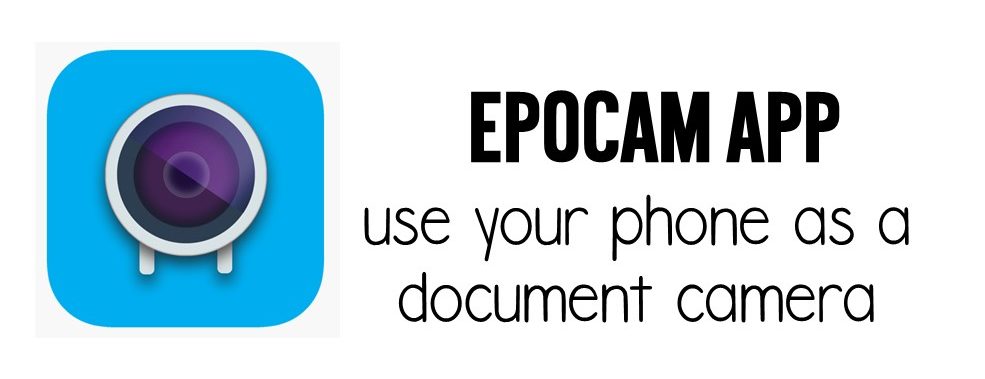
With the EPOCAM app, I could show my students each step of the directed drawing, and my students could follow along on their screen during our lesson. You can click on the image above to learn more about EPOCAM from the app store. It works with both PC and Mac computers, which is very helpful.
If using an app isn’t your thing, an actual document camera is an essential piece of equipment to have on hand for distance learning. There are TONS of document cameras online, and hopefully your district can provide you with one to use. If you are looking for your own document camera, the Lumins Ladibug Document Camera is one of my favorites because it doesn’t take up a lot of space on my desk. You can find the Ladibug Document Camera here or by clicking on the image above.
Resources for Reading Lessons
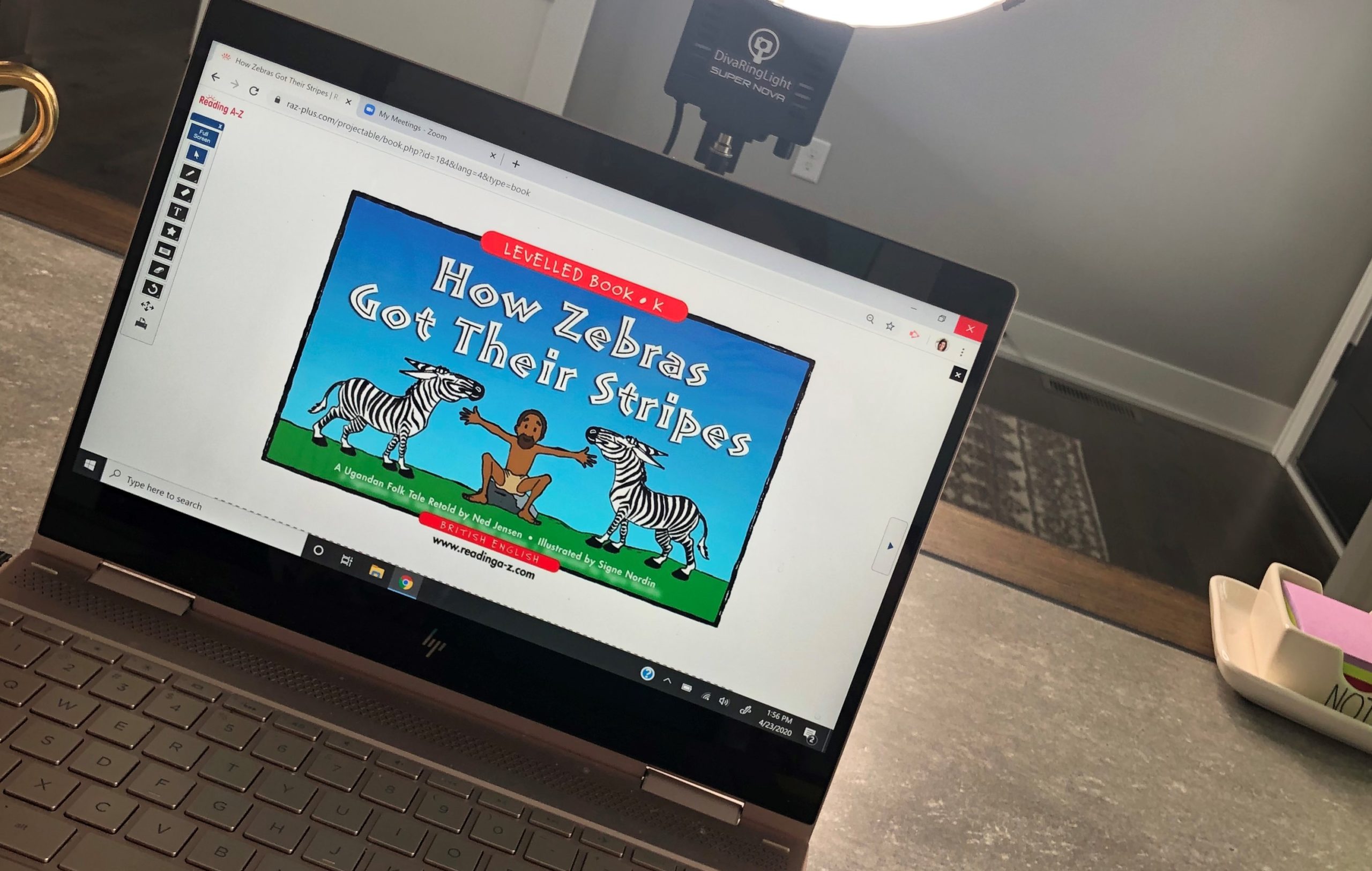
One of the best things I did last spring was conduct one-on-one and small group guided reading lessons. I know this isn’t possible or manageable for every teacher, school, or district due to time constraints and district-specific policies. Nevertheless, I want to share the materials and resources I use to conduct my reading lessons. Let’s start with what I used to project guided reading books onto my students’ screens.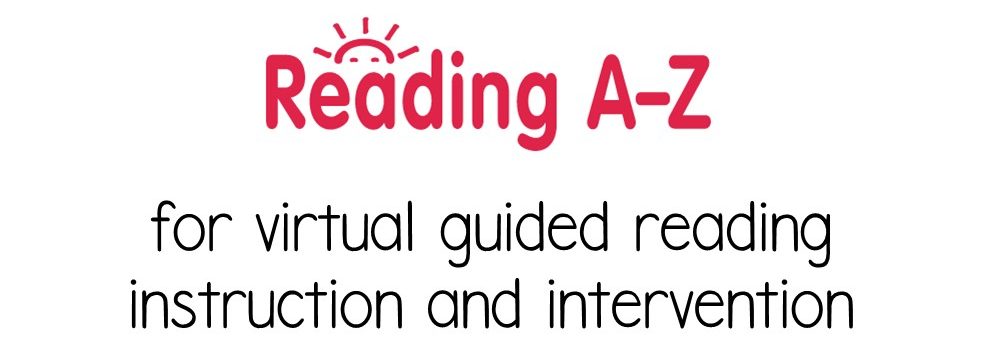
There are tons of companies that have adapted their programs so that teachers can project books onto the screen. My favorite is Reading A-Z. This website allows me to open a projectable book and share my screen with my students. The books have tools, such as pens and highlighters. Therefore, I can mark up a word for a student who is having trouble decoding, or I can underline a piece of text that I’m referring to. The site also has interactive graphic organizers! My students would often help me complete one during a Zoom reading lesson. We felt like we were back in our classroom (mostly), sitting at the carpet during a read-aloud lesson. The interaction we could have with the book was wonderful!
Now, let’s talk about how I scheduled one-on-one reading lessons. I used a website called Calendly to schedule my one-on-one guided reading lessons. Keep in mind that I think Calendly will only work for individual students, since it is a sign-up tool. I first created an account on Calendly. Then, I designated which days and times I had available for reading lessons. I sent that link out to my parents via email and Class Dojo, and parents clicked it and signed up for a time slot. It was SO EASY! My favorite part of Calendly is that you can connect it to your Zoom account. When parents sign up for a time slot with you, they will get a text with the Zoom link when it is time for their meeting. Amazing, right?! (Please refer to the tutorials on Calendly if you have questions about how to set this up for your classroom.)
Tools for Organization
One of the hardest parts of distance learning was keeping all of the Zoom links and meetings organized. I wasn’t accustomed to everything being online, so my organizational world was turned upside down. By week three, my head was SPINNING with all of the links that were flying in and out of my inboxes. Between my own classroom links, parent meetings, and school meetings, I was getting mixed-up. One night, I sat down and created a pack of Weekly Organizers for all of my meeting links in Google Slides. It was a game-changer!
You can download my FREE Weekly Organizers for your virtual meeting links in my Miss DeCarbo TpT store HERE, or on the image below.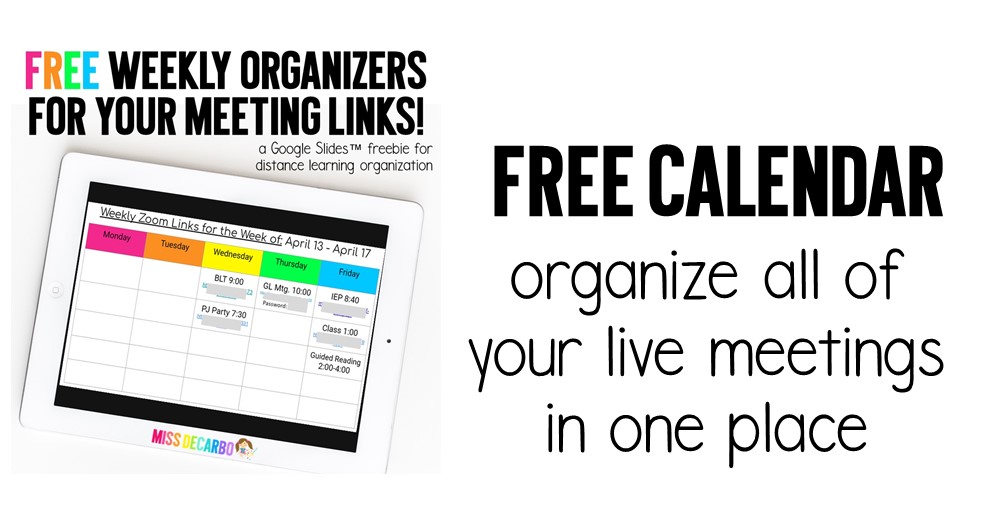
After you add the weekly organizers to your Google Drive, you can edit the dates at the top. Then, add your weekly links. It was helpful for me to keep the organizer open on my desktop. This allowed me to see all of my daily meetings and links for the whole week. As a new Zoom meeting is scheduled, I immediately add it to my organizer so that everything is in one spot.
Finally, I want to share one more piece of equipment that kept me organized: my desk! You may or may not be able to tell in the photographs in this blog post, but I was in my third trimester of pregnancy when teachers everywhere were thrown into distance learning during the pandemic. Therefore, I mostly sat at my desk while I taught, and that was pretty amazing for being so pregnant!
Now that our sweet baby girl has arrived and I am no longer pregnant, I want to share a standing desk with you that I love! I love this small standing desk I found on Amazon. (You can also click on the image above.) It doesn’t take up a ton of space, which was exactly what I needed in my home office. For some reason, the simple idea of standing up while I teach a live lesson on the computer makes me feel more like “myself” as a teacher. It’s more natural for me than sitting down all day. Do you feel that way, too?
Distance Learning: You do YOU!
Whatever you decide to use for distance learning, make sure you feel comfortable with it. Take time to learn the programs and platforms that your district chooses. Make your distance learning space feel as comfy and as cozy as you need it to feel. Choose to get fancy with technology or stick to the minimum of what you have to. Just do YOU when it comes to your distance learning journey. This blog post will help you discover new resources, but they are not even close to being the only great ones out there. I do, however, hope you walk away with some fun ideas! The most IMPORTANT part of distance learning is YOU and your STUDENTS. Whatever you use to teach, remember you are amazing, important, valued, supported, respected, and loved!

I hope this blog post gave you a quick and helpful list of tools for your distance learning journey. If you found this blog post helpful, please share it with your colleagues and friends! Feel free to use the images below to pin it on Pinterest so that you can refer back to it when needed.
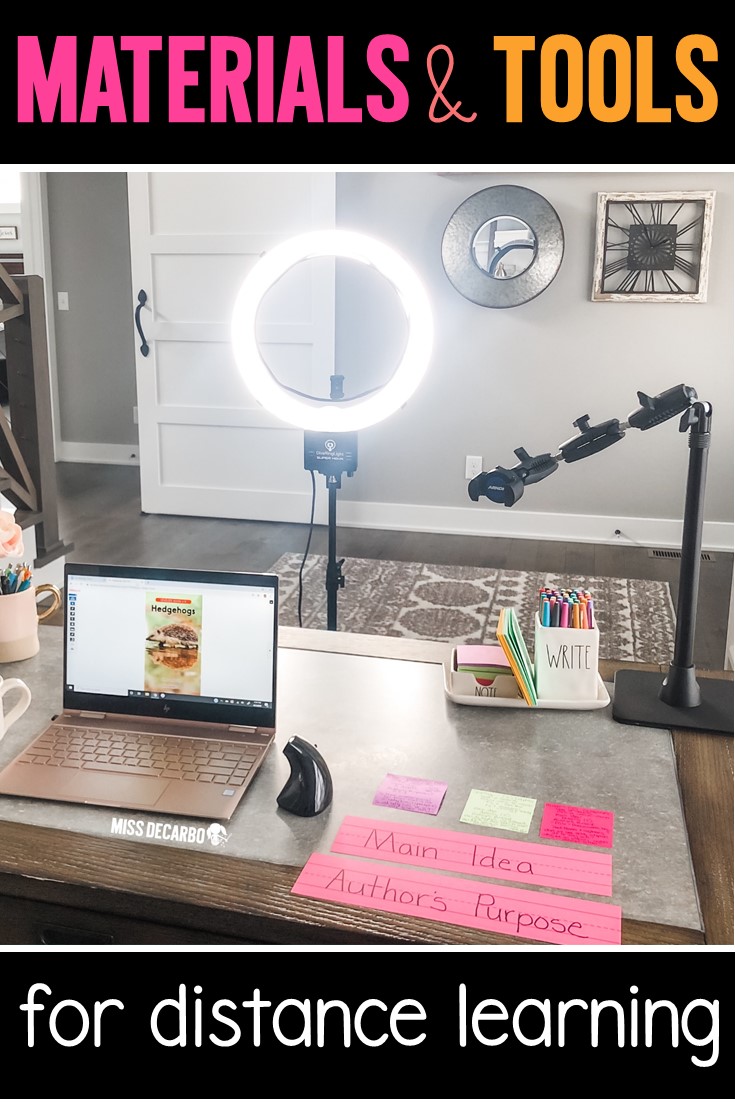

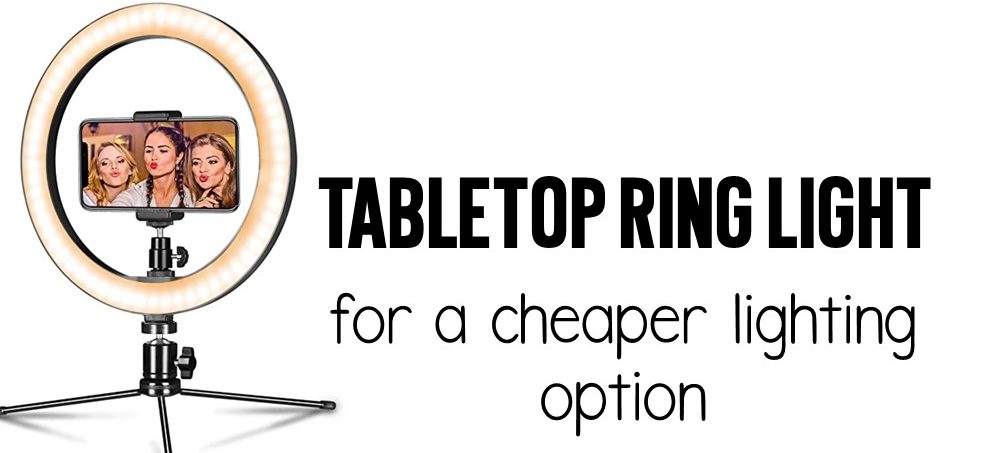

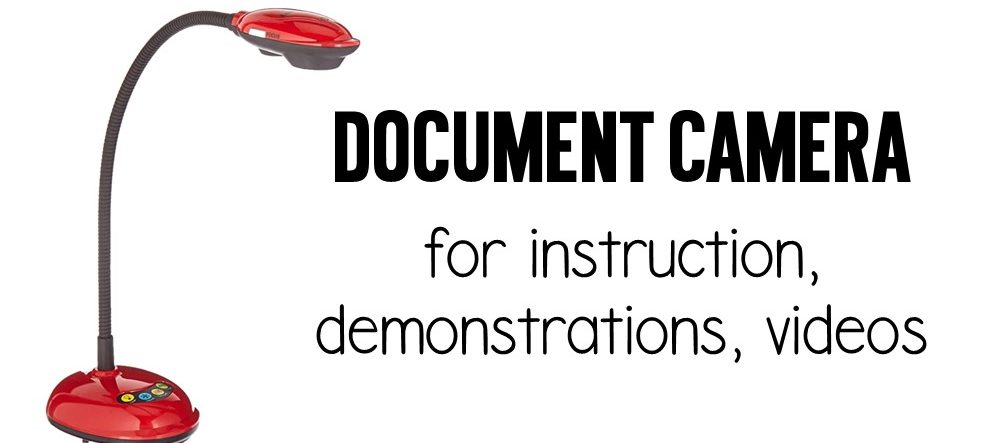
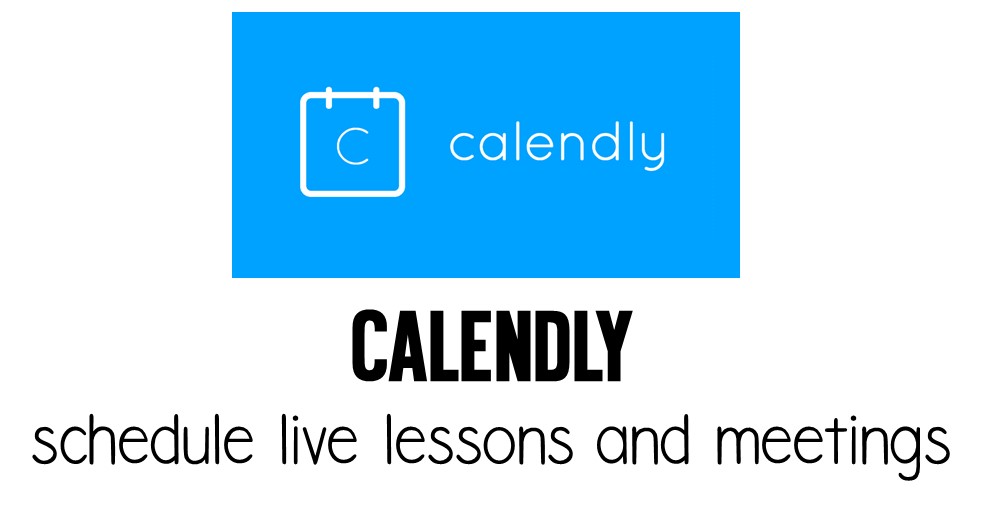
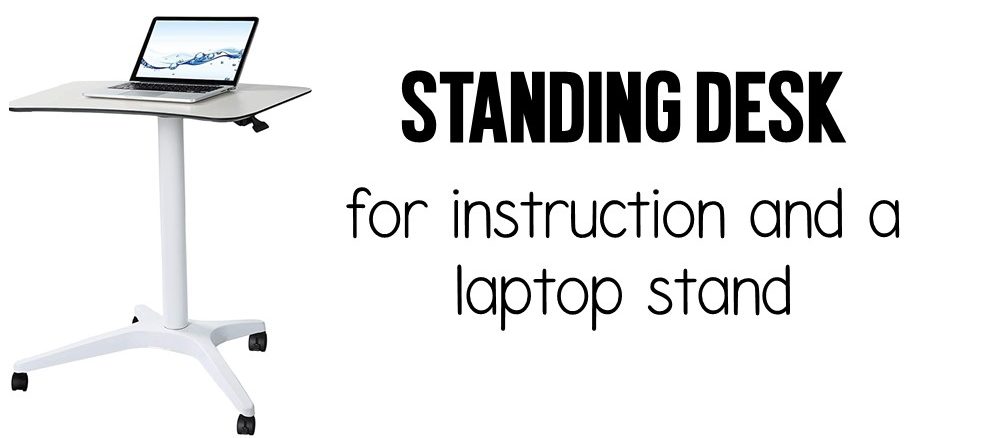
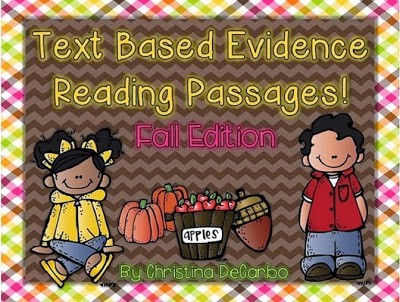
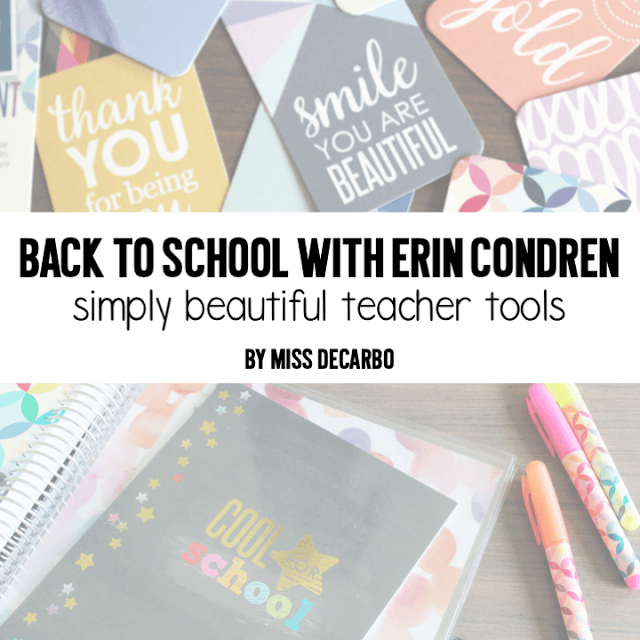


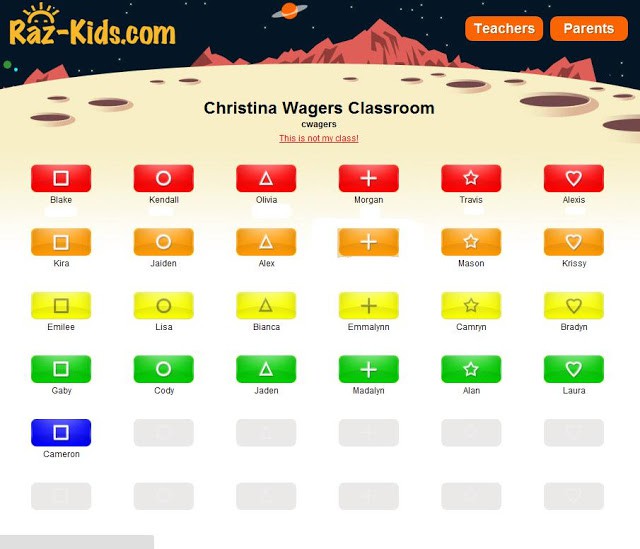

I appreciate you sharing this information. Thanks!
You’re so welcome, Bridget! 🙂
Thanks for useful materials!
Hi Christina! I loved the idea of the April at home learning menu you had from the spring. I am a kindergarten teacher and we are currently virtual, moving toward hybrid. Do you have more menus for all months or just the April? I would love to find out more. Thank k you for all your great advice!
Hi Vicki! I sure do! 🙂 I made May menus, Back to School menus (for August and September combined), and just posted my October menus to my Miss DeCarbo TpT shop.
Please, please, please explain. to me how to use your phone as a document camera with google meet. We are required to use google meet and I am unable to figure out how to do this. Thank you so much!
Hi Elizabeth! I use the app called EPOCAM. You’ll find the link for it in the blog post. 🙂